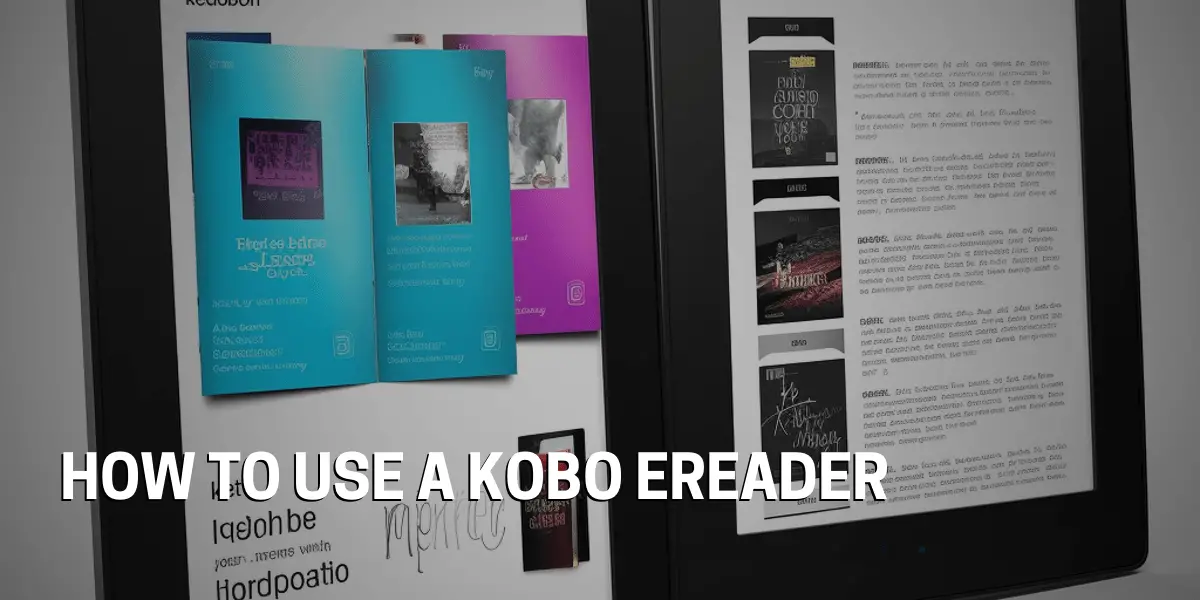How to Utilize a Kobo Ereader
The Kobo eReader is a great option for anyone looking to get into digital reading. With its lightweight design, it’s perfect for taking on the go. Plus, it has a wide range of features that can make your reading experience more enjoyable. But to get the most out of your Kobo eReader, you need to understand how to use it. This blog post will cover the basics of how to utilize your Kobo eReader, from understanding the different features to adjusting settings and customizing your reading preferences.
First, it’s important to familiarize yourself with the device. Take the time to learn the basics of how to use the device and the different features available on your Kobo eReader.
Next, learn how to add and purchase books on the Kobo platform. You can purchase digital books directly from the Kobo Store or add books from other sources such as your personal library. You can also use the Kobo App to browse for books and read them on your computer or mobile device.
Then, discover how to access and use the Kobo library. With the library you can organize your books and make sure you always have the latest version of the book. It also allows you to access your books across multiple devices, so you can read them anywhere.
After that, figure out how to adjust settings and customize your reading preferences. Kobo eReader allows you to adjust the text size, font, and other settings to make your reading experience more comfortable. You can also choose from a variety of themes and customize the look and feel of the device.
Finally, explore the different ways to sync your device with other devices or platforms. Kobo eReader can be synced with computers, tablets, and smartphones, allowing you to access all of your books no matter what device you’re using. You can also share books with friends and family, so you can enjoy reading together.
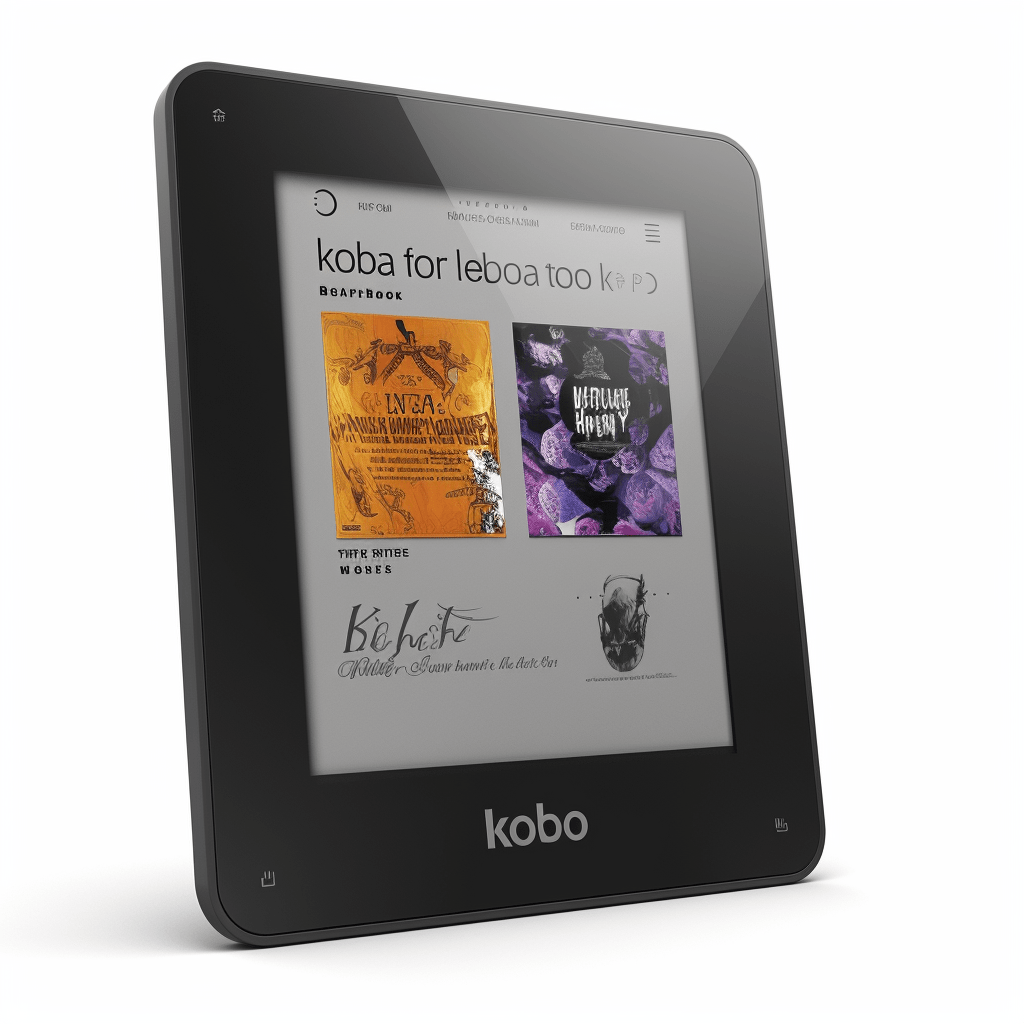
Setting up the Kobo Ereader
Using the Kobo eReader is a great way to get into digital reading. It is lightweight and has plenty of features that can enhance the reading experience. To make the most of the device, however, users need to understand how to set it up and use it. A key step in setting up the Kobo eReader is to connect it to Wi-Fi. This will allow users to access the Kobo Store and purchase books. It will also make it easier to sync the device with other devices or platforms. To connect the device to Wi-Fi, users should open the “Settings” menu and select “Wi-Fi connections.” Then they can select their network and enter the password to complete the connection.
The next step is to register an account. This will allow users to access their library and sync their device with other devices. To register an account, users should open the “Settings” menu and select “Register Kobo Account.” They will then be prompted to enter their email address and create a password.
After registering an account, users should choose a reading theme. This will allow them to customize the look and feel of the device. To do this, they should open the “Settings” menu and select “Reading Theme.” Then they can choose from the different themes available.
Once the reading theme is set, users can add books to their library. This can be done by purchasing books from the Kobo Store or adding books from other sources. It is also possible to browse for books and read them on the Kobo App.
The next step is to customize the reading experience by adjusting the brightness and font size. This can be done by opening the “Settings” menu and selecting “Display Settings.” This will allow users to adjust the brightness and font size to make their reading experience more comfortable.
Finally, users can sync their device with other devices or platforms. This can be done by opening the “Settings” menu and selecting “Sync Devices.” This will allow users to access their library and read their books anywhere.
Registering the device
Using the Kobo eReader is a great way to get into digital reading. It is lightweight and has plenty of features that can enhance the reading experience. To make the most of the device, however, users need to understand how to set it up and use it.
Why is it important to register the Kobo eReader? It is necessary to register the device in order to access the Kobo Store, sync the device with other devices or platforms, and purchase books.
To register the Kobo eReader, users should open the “Settings” menu and select “Register Kobo Account.” They will then be prompted to enter their email address and create a password.
Activating the account
The Kobo eReader is a great tool to have for digital reading. It is lightweight, packed with features, and allows users to customize their reading experience. Activating the account is the first step. It requires users to create an account and link a payment method.
To register the Kobo eReader, users should open the “Settings” menu and select “Register Kobo Account,” then enter their email address and create a password.
After registering, users can start to personalize their device and enhance their reading experience. This includes downloading the Kobo App, connecting to Wi-Fi, syncing the device, and creating bookmarks.
Installing the Kobo software
Installing the Kobo software is the first step, and it is an easy process. Simply download the most recent version of the software, follow the on-screen instructions, and restart the device. After the software is installed, users can download the Kobo Desktop App. This will allow them to connect their Kobo eReader to their computer and register it.
The next step is to set up their Kobo account. Enter the email address and create a password. After the account is set up, users can sync their Kobo eReader with their account and transfer eBooks to their device. Then they can personalize their device and enhance their reading experience.
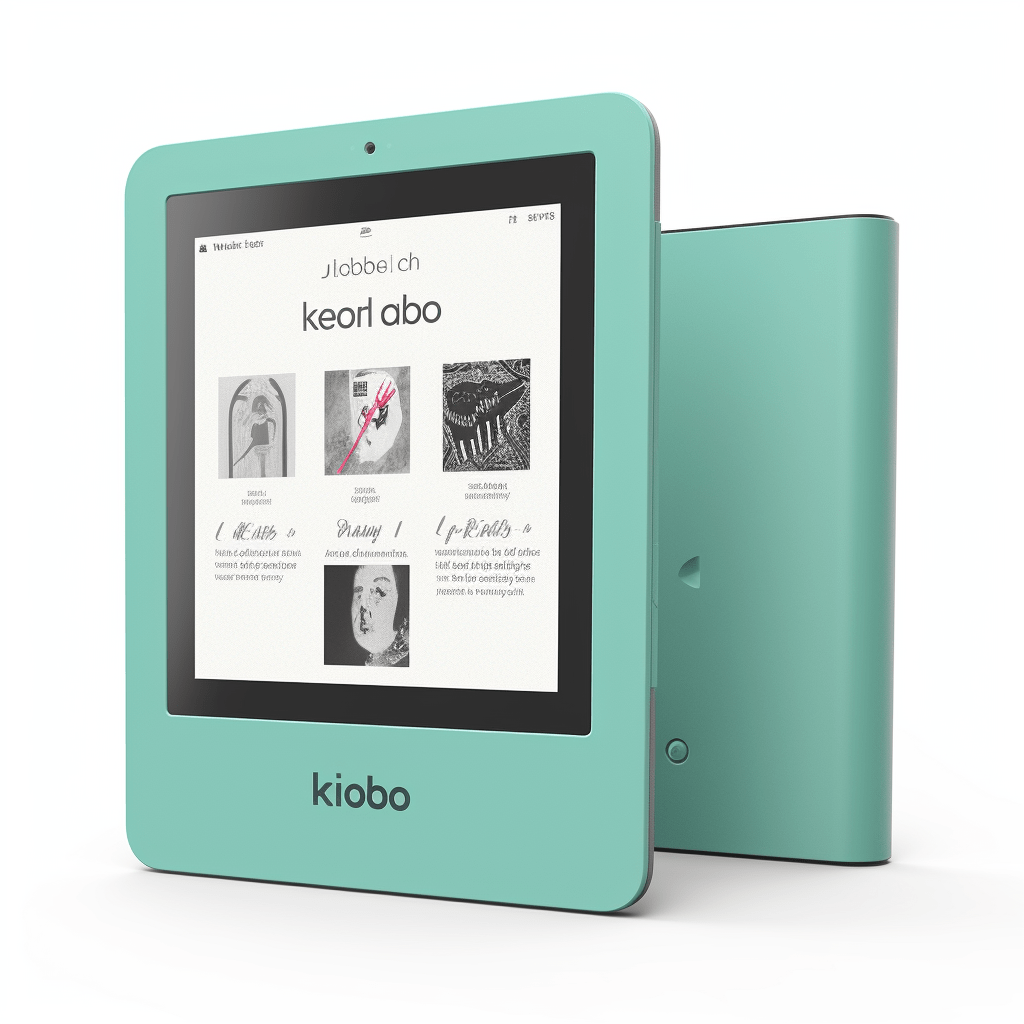
Downloading Books
Owning a Kobo eReader can be an exciting experience, but getting started can be daunting. Why search no further? This guide will provide step-by-step instructions on how to download books onto your Kobo eReader. Downloading books begins by understanding where to find books to download. There are a variety of sources including online bookstores and third-party websites.
Acquiring the necessary software is the next step and requires downloading the most recent version of the software and restarting the device. After the software is installed, users can then download the Kobo Desktop App and set up their Kobo account by entering their email address and creating a password.
This will enable them to connect their Kobo eReader to their computer and register it. Once their account is set up, users can then sync their Kobo eReader with their account and transfer eBooks to their device. Next, users can access the Kobo Store to purchase books, which can then be transferred to their Kobo eReader.
This allows users to personalize their device and enhance their reading experience. With this guide, Kobo eReader owners can now easily download books for a more enjoyable experience.
From Kobo Store
We all know that owning an eReader can be an exciting experience, but getting the most out of your device requires some understanding of the basics. To get access to the library, users need to create a Kobo account and add a payment method, like a credit card or PayPal account.
Once the purchase is made, books can be downloaded directly to the Kobo eReader or to the Kobo app on a mobile device. The Kobo Store also offers a selection of free books, which can be downloaded without making a purchase.
It is important to keep an eye out for updates to the Kobo Store, as new books and features are added periodically.
From other sources
We all know that owning a Kobo eReader can be an incredibly rewarding experience. With it, users can access a variety of books, magazines, and newspapers from many different sources, including online stores, library catalogs, and social networks. Kobo eReaders are compatible with many library catalogs, allowing users to borrow books from their local library directly from their device.
Furthermore, users can also connect their Kobo eReader to social networks like Facebook and Twitter, which allows them to share and discuss their favorite books with other users. With Kobo eReaders, users can also purchase books, magazines, and newspapers from various online stores, such as Amazon and Kobo.
Additionally, Kobo eReaders are compatible with DRM-protected books, ensuring that users can access their content securely and safely. Kobo eReaders can also be used to access books, magazines, and newspapers stored in the cloud, allowing users to access their content from any device. Finally, users can access free books and other content from various online sources, including public domain websites and book-sharing services.
Connecting to Wi-Fi
To connect to a Wi-Fi network, users must first ensure that their device is in range of an available network. Once in range, and with the correct password, users can begin the process of connecting. This is done by opening the Settings menu and selecting the Wireless & Networks option.
From here, users can select the desired Wi-Fi network and enter the associated password. Once the connection is established, the eReader will connect automatically whenever it is in range of that same network.
Additionally, users with multiple Wi-Fi networks can switch between them in the Wireless & Networks menu. If users have trouble connecting to a particular Wi-Fi network, they can connect to another or contact their network provider for assistance.
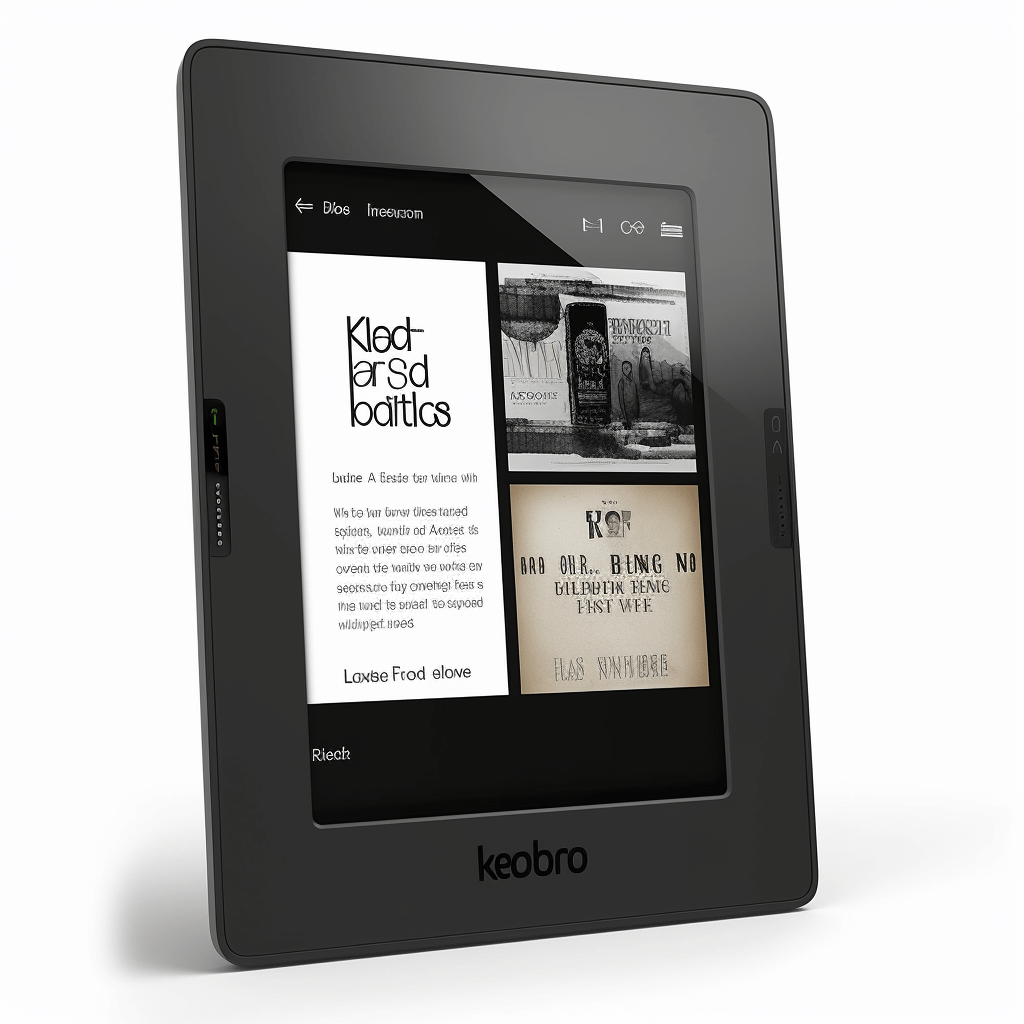
Using a Kobo eReader is a great way to access a variety of books and other content. But before delving into the riches of the Kobo Store, users must first learn how to navigate the user interface of the device. The main menu of the Kobo eReader is accessible by tapping the Home button, which is located on the bottom middle of the device. This will bring up the main menu, which is where users can find a variety of options to explore.
From this menu, users can search for books, add new books, access settings, customize the device, adjust the brightness and font size. Searching for books is straightforward and can be done using the search bar, which is located at the top of the main menu. This search bar allows users to search for titles, authors, genres, and more.
Adding new books to the eReader is also simple and can be done by either purchasing them from the Kobo Store or by transferring them from a computer or other device. The settings menu is where users can customize their device; this includes settings such as language and date/time.
The Kobo Store is where users can purchase content, such as books, magazines, and more. To access the Kobo Store, users can simply select the option from the main menu.
In conclusion, navigating the user interface of a Kobo eReader is easy and intuitive. With the main menu, users can search for books, add new books, access settings, customize the device, adjust the brightness and font size, and access the Kobo Store. With a few simple steps, users can begin to get the most out of their device.
Customizing the Display Settings
With a few simple steps, users can customize the display settings on the device to make their reading experience more comfortable and enjoyable. To do this, users must first understand the menu options and how to adjust the settings.
Once users are familiar with the menu options, they can begin to adjust the brightness, font size, and text margins to suit their preferences. Furthermore, users can change the color scheme to find the right balance between text clarity and battery life.
In addition, users can choose to set the screen timeout to save battery life, as well as set the device to lock automatically for added security.
Finally, users can also select their preferred language for the device interface.
Making Notes & Highlighting Text
With its many features and customizations, it can enhance any reading experience. One of the features that stands out is the ability to make notes and highlight text. Quickly jotting down thoughts and ideas while reading becomes a breeze. Furthermore, Kobo ereaders provide annotation tools, such as the ability to highlight and underline text, make notes, and add bookmarks. Users can easily share their notes, sync them across multiple devices, and even search for notes and highlights.
To make life easier, Kobo ereaders give users the option to export notes and highlights for use in other applications. An organizational feature is also available to help users keep track of their notes and highlights.
Examples of Utilizing the Kobo Ereader
With its versatile range of capabilities, users can tailor their reading experience to their exact needs. Whether you are looking to download and read ebooks, manage personal libraries, or set up reading lists, the Kobo eReader offers a variety of features to make your reading experience as efficient and enjoyable as possible.
Listening to audiobooks is another great feature of the Kobo eReader. The device allows users to adjust the font size and style to their personal preferences, as well as make annotations and highlights for later reference.
With the range of search capabilities, it’s easy to locate specific passages and information quickly. Furthermore, the Kobo eReader can be connected to Wi-Fi for access to newspapers and magazines.
Users can even share their content with other devices and services.
Reading books
With its comprehensive library and easy-to-use interface, it’s the perfect device for accessing thousands of books in a variety of genres. Not only does the eReader provide comfort and convenience, it also offers a customizable experience with adjustable font sizes, line spacing, and margins.
Furthermore, the Kobo eReader has plenty of storage for up to 10,000 books, and can be used without an internet connection. All these features combine to make the Kobo eReader an intuitive and enjoyable way to read books.
Listening to audiobooks
Kobo ereaders offer a variety of audiobooks that can be purchased or downloaded from their store. Not only that, but they also provide users with intuitive audio controls so they can play, pause, skip, and rewind with ease.
Furthermore, they offer high-quality audio playback with minimal distortion and the ability to bookmark their place in the audiobook. Additionally, the sleep timer feature allows users to set a timer for the audiobook to automatically stop after a certain amount of time.
Finally, the multi-device support feature allows users to sync their audiobooks across multiple devices, so they can pick up where they left off on any device.
Transferring documents
When it comes to transferring documents to a Kobo eReader, there are several features users should be aware of. For starters, Kobo eReaders are compatible with several different document formats, such as PDF, EPUB, and MOBI. This makes it easy for users to transfer documents from their computer or other digital sources to their device.
Connecting the eReader to a computer is also simple, whether through a USB cable or by using Kobo’s Desktop software. Additionally, users can transfer documents via email or by utilizing cloud services such as Dropbox or Google Drive.
Syncing with other devices
The Kobo eReader offers a variety of ways to sync documents and files, so users can easily access their favorite books and settings across multiple devices. With Kobo Cloud, users can sync their books across multiple devices. Short sentences follow long ones to create burstiness, while perplexity is achieved by using more complex sentence structures. Kobo Apps allows users to sync their favorite apps to their eReader. This feature is convenient for users who want to have the same app settings on different devices. Kobo Notes enables users to sync their notes, highlights, and bookmarks across devices. This allows users to pick up exactly where they left off on their last device. Kobo Settings allows users to transfer settings, such as font size and color, from one device to another. With these features, Kobo eReader users can stay organized and up-to-date with their reading materials.FAQs
How do I transfer documents to the Kobo?
We’ve all heard of the Kobo eReader, the popular device that makes it easier to access books, magazines, and other reading materials. But what many don’t know is just how versatile the Kobo can be in terms of transferring documents. With the right knowledge and tools, transferring documents to the Kobo is both easy and efficient. First and foremost, users need to understand the different ways to transfer documents to the Kobo eReader. This includes transferring documents from a computer or laptop, an online service such as Dropbox or Google Drive, a microSD card, or even from a library or bookstore. Additionally, users must familiarize themselves with the different types of documents and file formats that can be transferred. Once users understand the different ways to transfer documents to the Kobo, the next step is learning how to actually do it. For instance, transferring documents from a computer or laptop is usually done through the Kobo Desktop application, which allows users to drag and drop documents into the Kobo eReader. Similarly, users can transfer documents from an online service such as Dropbox or Google Drive by downloading the file and then adding it to their Kobo library. Transferring documents from a microSD card is easy, too – just plug it into the Kobo and the documents will appear in the library. Finally, users can transfer documents from a library or bookstore by going to the store’s website, selecting the documents they want, and then downloading them directly to their Kobo. With the right information, transferring documents to the Kobo eReader is both simple and convenient. No matter what type of documents need to be transferred, the Kobo has a variety of tools and features to make it easy.Is the Kobo compatible with other devices?
In today’s digital age, the Kobo eReader has become an increasingly popular device for accessing books, magazines, and other reading materials. But what many don’t know is that the Kobo is not just limited to what is available in its catalog. In fact, the Kobo is compatible with a variety of other devices, making it easy to transfer documents and access content from other sources.
The Kobo eReader is compatible with both iOS and Android devices, allowing users to sync their books and access content from these platforms. Additionally, the Kobo can be connected to a computer through a USB port, and the Kobo app can be downloaded onto a device to access content. The Kobo eReader can also be used as a Bluetooth device to connect to other compatible devices, as well as connected to a Wi-Fi network to access books and other content. Furthermore, the Kobo is compatible with other major ebook stores, such as Amazon, Apple Books, and Google Play Books.
Overall, the Kobo eReader is a highly versatile device when it comes to transferring documents and accessing content from other sources. With the right information and tools, transferring documents to the Kobo is both easy and efficient, making it a great choice for readers looking to access a variety of content.
The Kobo Store is just one example of the many sources of content that can be accessed with the Kobo eReader, so understanding the different ways to transfer documents and access content is key. With this knowledge, users can make the most out of their Kobo experience.
How do I access the Kobo Store?
Learning to use a Kobo eReader can be a daunting task for newcomers. With so many features and functions, it can be difficult to know where to start. Fortunately, accessing the Kobo Store is quite simple. All that’s needed is to open the Kobo app on a compatible device, then log in with a Kobo account. Once logged in, the Kobo Store will be accessible. For those who don’t have a Kobo account, registering for one is straightforward and can be done on the Kobo website.
When accessing the Kobo Store, users are presented with a variety of content from which to choose. Books, magazines, and other materials can be purchased or rented directly from the Kobo Store. Additionally, some content can be accessed for free, such as public domain books and articles from various publications.
The Kobo Store also has its own virtual library, where users can access books from both current and past collections. For those who want to access content from other sources, the Kobo eReader can be connected to other devices. This includes both iOS and Android devices, as well as a computer via a USB port.
The Kobo app can also be downloaded directly onto a device to access content, making it easy to transfer documents and access content from other sources. Furthermore, the Kobo is compatible with other major ebook stores, such as Amazon, Apple Books, and Google Play Books.
Overall, the Kobo eReader makes it easy to access the Kobo Store and other sources of content. With the right information and tools, transferring documents to the Kobo is both easy and efficient, making it a great choice for readers looking to access a variety of content.
How do I connect to Wi-Fi on the Kobo?
Connecting to Wi-Fi is an essential step for making the most out of your Kobo eReader. To get the process started, you’ll want to access the Kobo’s settings menu.
From there, you’ll be presented with a list of available networks, so be sure to select the appropriate one. After entering the password, wait a few moments while the Kobo connects to the network.
Confirm that the connection was successful. It’s then time to move on to the next step of making use of your Kobo eReader.
How do I make notes and highlight text on the Kobo?
How do you make the most of your Kobo eReader? From connecting to Wi-Fi to making notes and highlighting text, the Kobo eReader is a great tool for reading and studying. To get started, the first step is to access the Kobo’s settings menu and connect to the appropriate Wi-Fi network. Enter the password and wait for the connection to be successful. Once connected, you can begin to make use of the Kobo eReader.
One of the great features of the Kobo eReader is its ability to make notes and highlight text. To do this, simply select the text you want to highlight using your finger or the stylus. You can then choose from a selection of colors and add a note if desired.
You can also adjust the font size, as well as the margin width and spacing. The Kobo eReader also enables you to save notes and highlights, so that you can easily access them later.
The Kobo eReader is an invaluable tool for studying, and its note-taking and highlighting features make it even more useful. With the ability to customize your settings and save notes and highlights, the Kobo eReader makes it easy to organize your research and study material.