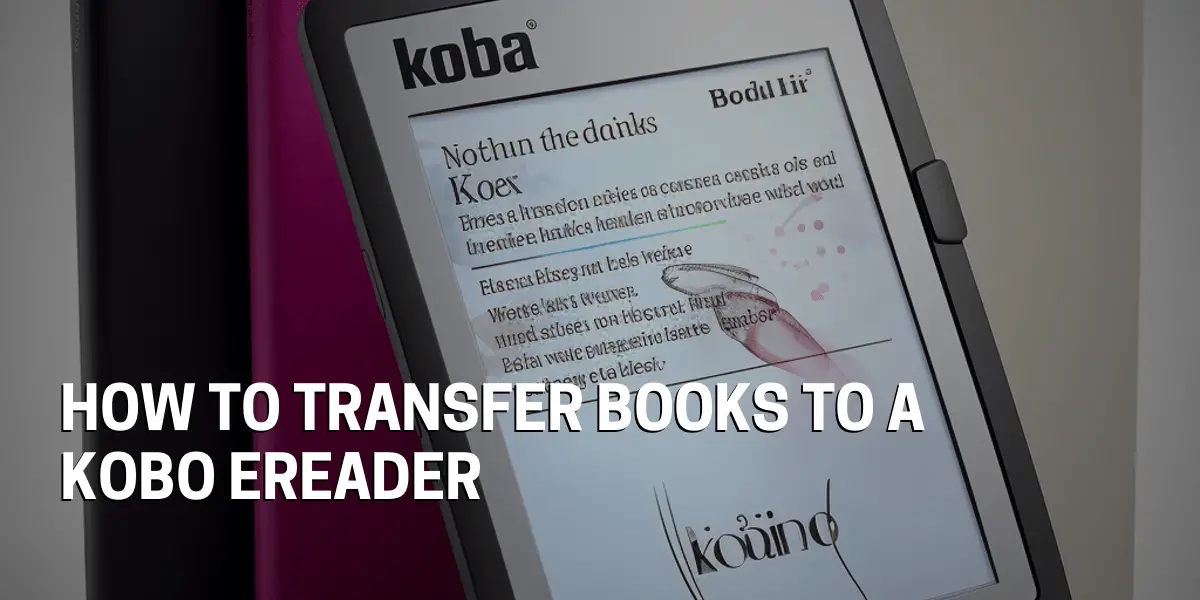Transferring Books to a Kobo E-Reader
Transferring books to a Kobo e-reader can be a daunting process for those unfamiliar with the technology, but it doesn’t have to be. With the right information, you’ll be able to understand the different formats for ebooks and transfer them to your Kobo with ease.
Connecting your Kobo e-reader to your computer is the first step in transferring books to your device. Once connected, you’ll be able to download e-books from online sources and add them to your Kobo library.
You’ll also be able to sync your Kobo with your reading device of choice. In, connecting the Kobo e-reader to your computer is essential for transferring books and other digital content to your device.
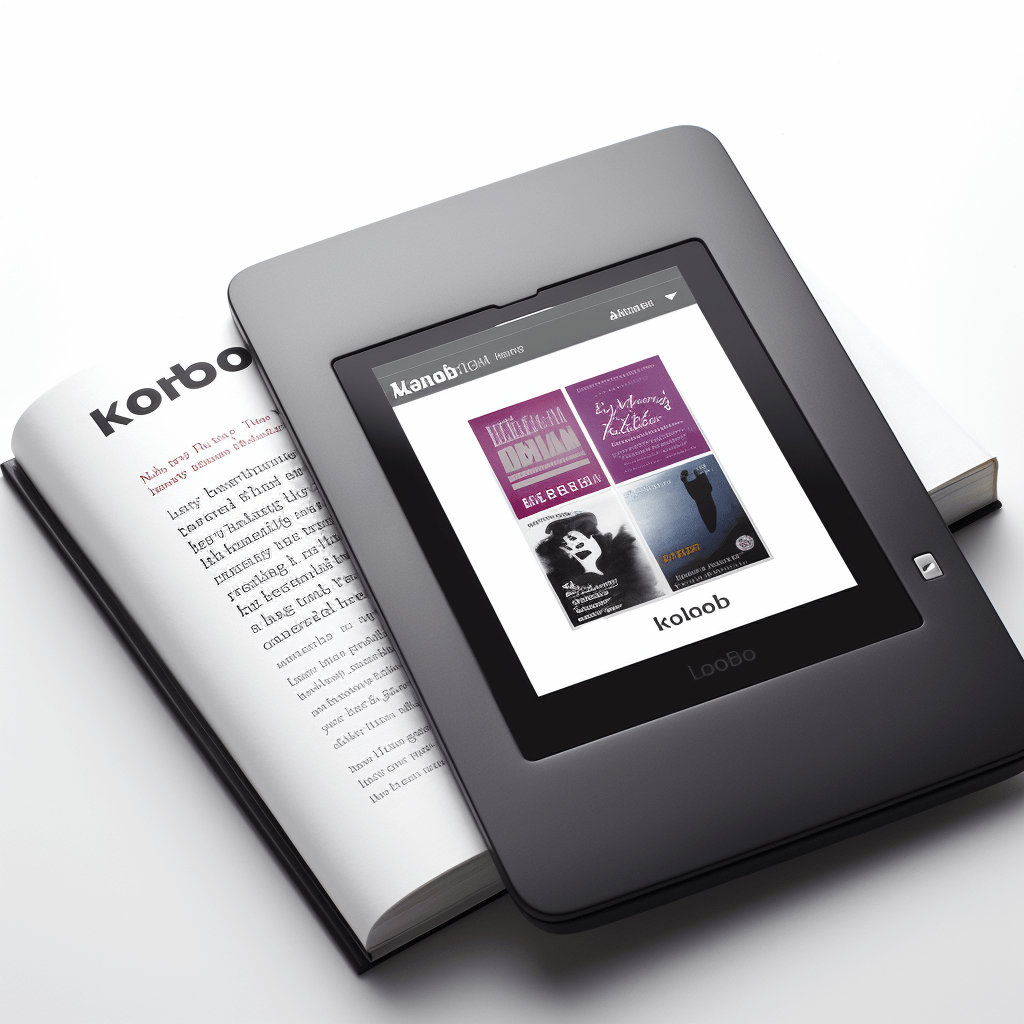
Connecting the Kobo E-Reader to Your Computer
Connecting the e-reader to a computer is the first step in this process, and it is made easy with the help of a USB cable. Once connected, the e-reader can be used to charge the device as well as access the device manager. Viewing the files stored on the device can be done from the device manager. Kobo e-reader software can be used to transfer books to the e-reader. This process allows users to transfer books to their Kobo e-reader. With these steps, users can begin to enjoy the device’s features.Download the Kobo Desktop App
Transferring books to the device is a simple process that begins with downloading the Kobo Desktop App. This app can be installed quickly and easily onto any computer with an internet connection. Once the app is installed, the user should connect to the internet to register their Kobo e-reader. After logging into their Kobo account, the device can be synced to access the Kobo store. From there, users can download any books they want to transfer to their Kobo e-reader. Lastly, the user can drag and drop the books from their computer to their Kobo e-reader. All of these steps can be completed easily and quickly, allowing the user to start reading in no time.
Connect the Kobo E-Reader to Your Computer
Using a Kobo e-reader is a great way to read books, newspapers, and magazines on the go. But before you can start enjoying these features, you need to know how to transfer books to the device. Connecting the Kobo E-Reader to a computer is the first step in this process. Why should you bother connecting the device to your computer? Doing so enables the user to quickly and easily transfer books to the Kobo e-reader. Simply plug the USB cable into the port on the Kobo E-Reader, then connect the other end to an available USB port on your computer. Once the connection is established, the Kobo E-Reader will appear as an external drive on your computer. Opening the drive will allow you to begin transferring books. Finally, when you’re finished, disconnect the USB cable from both the Kobo E-Reader and your computer.Transferring Books to the Kobo E-Reader
When it comes to transferring books to a Kobo e-reader, the process is surprisingly simple. Connect the device to a computer using a USB cable, which should come with the device. Once connected, the Kobo E-Reader will appear on your computer screen as an external drive.
From there, you can transfer books to the device by simply dragging and dropping them. You can also use a Kobo account or a microSD card to transfer books.
Finally, you can sync your Kobo E-Reader with the Kobo store to access a wider selection of books.
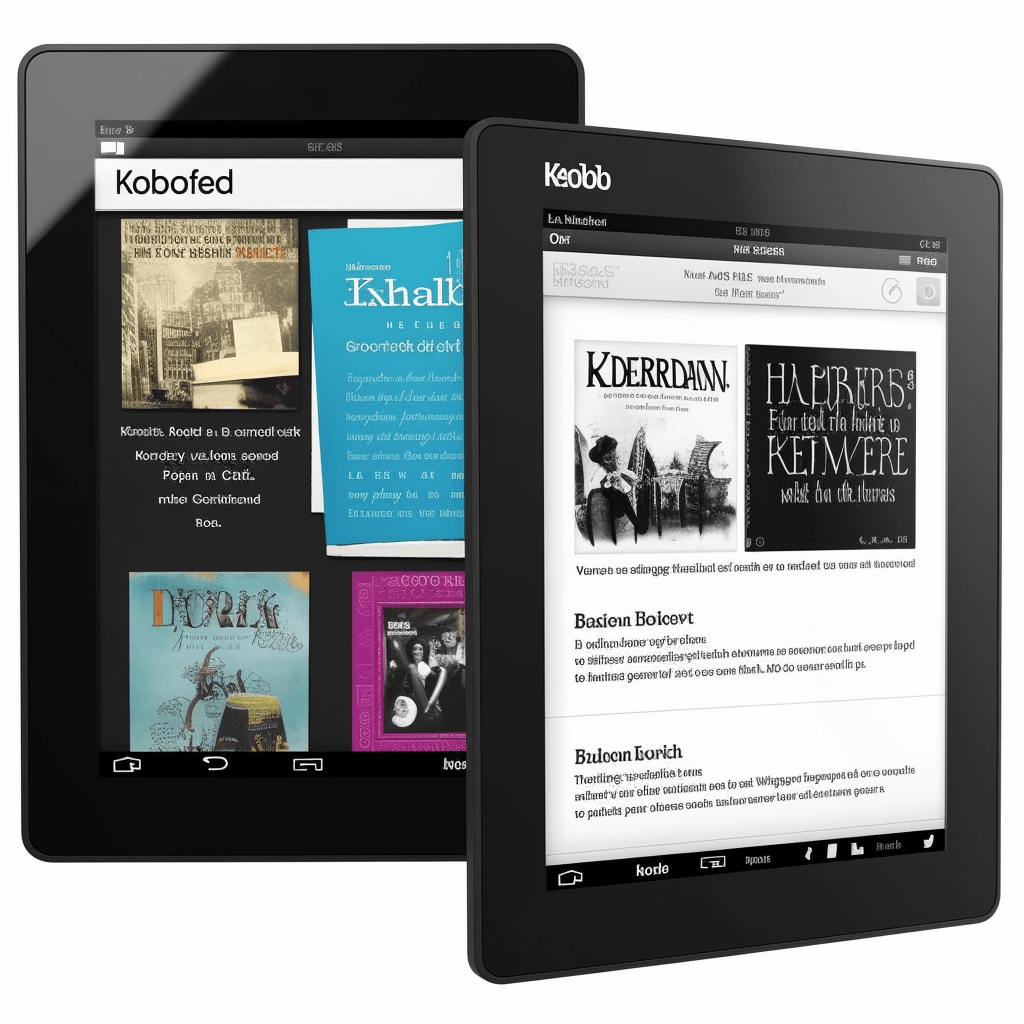
Transferring Books from Your Computer
It may sound intimidating at first, but the process is actually quite straightforward. To begin, the Kobo e-reader must be connected to a computer with a USB cable, which should come with the device. Once connected, the Kobo E-Reader will appear on the computer screen as an external drive.
Books can be transferred to the device by simply dragging and dropping them on the drive. Alternatively, books can also be transferred through a Kobo account or a microSD card.
Users can sync the Kobo E-Reader with the Kobo store to access a greater selection of books and keep track of their reading progress.
a. Using Kobo Desktop
Transferring books to a Kobo e-reader is surprisingly simple. How can you access your favorite titles and get them onto your device? With the help of the Kobo Desktop software, the process is effortless.
Kobo Desktop is a free software application that can be used to transfer books to any Kobo eReader. It must be downloaded from the Kobo website onto a computer and then connected to the device via a USB cable.
Once the Kobo Desktop is opened, books can be added to the eReader by clicking the ‘Add Books’ button. The software supports various file formats including EPUB, PDF, and MOBI.
After adding the books, they must be synced to the eReader by clicking the ‘Sync’ button in the Kobo Desktop. When done correctly, this process should be quick and easy.
b. Using Adobe Digital Editions
Adobe Digital Editions is a free software that simplifies the process of transferring eBooks. It is easy to use, requiring just a few steps to get started. First, users must download and install the Adobe Digital Editions software on their computer. After it is installed, they must authorize the software with their Adobe ID or an OverDrive account.
Next, the user must locate the eBook file they wish to transfer. Then, the file can be transferred to their Kobo ereader by simply dragging and dropping it into the Digital Editions library. This ensures that the ebook is transferred quickly and effortlessly.
Transferring Books from Other Sources
Transferring books from other sources to a Kobo eReader is a great way for readers to access their favorite titles. Why not take advantage of the convenience and flexibility of the Kobo device? With the Adobe Digital Editions software, users can easily transfer eBooks from other sources such as online bookstores, public libraries, and other devices.
They can also download and transfer PDF files, as well as convert eBooks from other formats. It’s a simple process that requires minimal effort and users can be sure their eBook is available in no time.
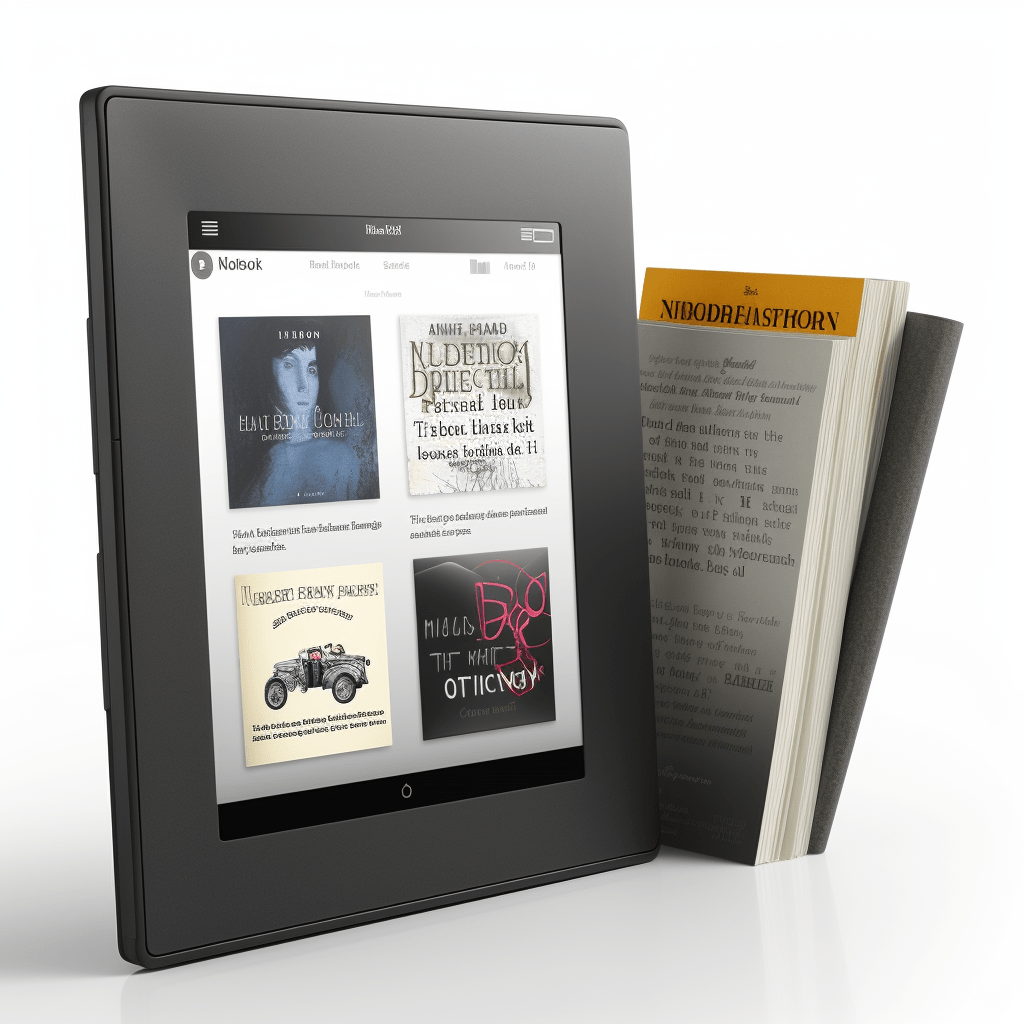
a. Purchasing Books from Kobo Store
Kobo is an online store offering a wide selection of books from popular authors, independent authors, and publishers. It’s easy to find the perfect book and purchase it – just browse the store, search, and select your choice.
Once you have made your purchase, you can download the book and transfer it to your device. For those who don’t want to purchase their books, there are other options. Apps can be used to download eBooks from other sources, such as online bookstores, public libraries, and other devices.
Converting eBooks from other formats is also possible. All of these options make it easy to access the books you want without having to leave the comfort of your own home.
b. Using Apps to Download Books
We all know how convenient it is to read books on a Kobo eReader. But if you already own another type of eReader, you may be wondering how you can transfer your books to the Kobo. Fortunately, it’s fairly easy to make the switch. All you need to do is download the eBook to your computer, then transfer it to the Kobo using a USB cable or Wi-Fi connection.
It’s important to note that not all formats are compatible with Kobo eReaders, so it’s best to download books in ePub or PDF formats. With apps such as Overdrive, Libby, and Hoopla, you can access digital books from your local library, while Amazon Kindle and Apple Books offer books for purchase.
Transferring books to your Kobo eReader is a convenient and cost-effective way to access a wide range of content. With the right know-how, you can easily switch from one eReader to another and enjoy your favorite books in no time.
c. Transferring Books from Other E-Readers
If you own a Kobo eReader, you’ll be pleased to know that you can easily transfer books from other e-readers to the Kobo. Whether you’re transferring via USB, SD card, email, or the cloud, it’s fast and simple.
Plus, the books must be in ePub or PDF formats in order to be readable on the Kobo.
So, if you’re looking to make the switch, these are the steps you need to take. With just a few clicks, you can quickly and efficiently transfer books from other e-readers to your Kobo eReader.
Conclusion
Transferring books to a Kobo ereader is a relatively straightforward process that can be completed in a few easy steps. With the Kobo Desktop app or Kobo eReader app, transferring books from your computer, laptop, or library via USB or wirelessly is fast and simple. However, it is important to remember to set up your Kobo ereader with your Adobe ID before transferring books, and to make sure you have an active Wi-Fi connection.
Pairing your Kobo ereader with your device is also necessary if you want to transfer books wirelessly. With the instructions provided, you can make the switch swiftly and with minimal fuss.
A key point to remember is that the books must be in ePub or PDF formats in order to be readable on the Kobo. This will help you to complete the process with ease.
FAQs
What is a Kobo E-Reader?
Kobo devices come in different sizes and models, from pocket-sized options to larger, full-color screens. Equipped with features such as a built-in dictionary, text-to-speech capabilities, and adjustable font sizes, Kobo E-readers offer an array of options for users. They are compatible with a variety of file formats, such as PDF, EPUB, and MOBI, giving readers the ability to access and enjoy a vast selection of digital content.
But how do you connect your Kobo E-Reader to your computer? Fortunately, doing so is a straightforward process.
How do I connect my Kobo E-Reader to my computer?
Connecting the Kobo E-Reader to the computer is relatively simple, requiring only a USB cable. With the cable connected, on-screen instructions will guide the user through the installation of any necessary drivers and then open the Kobo Desktop application.
The application provides the user with the power to transfer books and other content to the device, as well as manage their library. It also syncs the Kobo E-Reader with their online Kobo account.
When complete, the user has connected their Kobo E-Reader to their computer, and is ready to transfer books from their computer to their Kobo E-Reader.
How do I transfer books from my computer to my Kobo E-Reader?
Transferring books to a Kobo E-Reader is a relatively straightforward task. All that is required is a USB cable and the Kobo Desktop application. A user simply needs to connect their Kobo E-Reader to their computer with the USB cable, then open the Kobo Desktop application to manage their library and sync their device with their online Kobo account.
From there, it’s time to get creative. Drag and drop the book file into Adobe Digital Editions and it will appear in the Kobo library. Click the book title to download it to their E-Reader. And, just like that, the user has successfully transferred books from their computer to their Kobo.
Are there other sources for transferring books to my Kobo E-Reader?
Transferring books to a Kobo E-Reader is a great way to get access to your favorite books on the go. With a USB cable and the Kobo Desktop application, users can drag and drop book files into the app and have their library synced with their online Kobo account in no time. But aside from the traditional way of transferring books, there are other sources available to users. Online retailers like Amazon, Barnes & Noble, Kobo, and Apple Books provide a wide selection of books for purchase. The OverDrive app also allows users to borrow books from their local library, making it easy to access thousands of titles for free. In addition, third-party apps such as Calibre and Adobe Digital Editions can be used to transfer books to your Kobo E-Reader. It’s clear that there are plenty of options when it comes to transferring books to your Kobo E-Reader.
How do I purchase books from the Kobo Store?
With the Kobo Store, users can easily purchase and download books directly to their device. To get started, users must first create a Kobo account and sign in.
Once logged in, users can browse the Kobo Store and select the books they wish to purchase. After selecting the desired books, users can choose their preferred payment method and proceed to checkout.
Once the purchase is completed, the books will be added to the user’s Kobo library, where they can then be downloaded for their eReader.