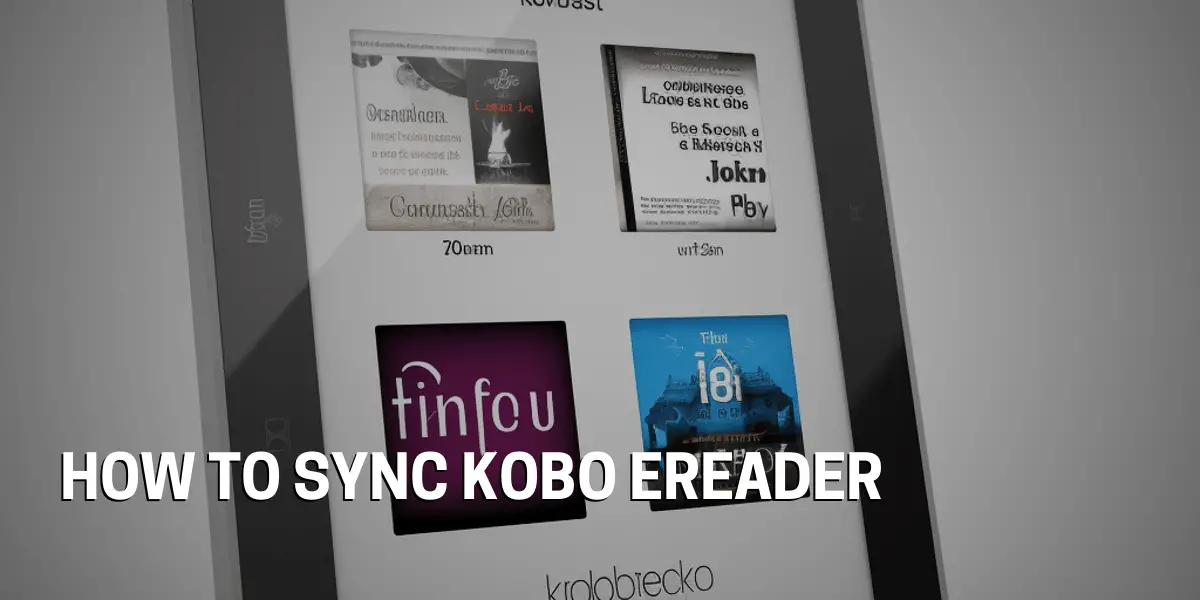Setting up your Kobo Ereader
We have all heard of the Kobo eReader, the popular ebook reader that has revolutionized the way we read books. But how does one actually set up a Kobo eReader? It might seem intimidating at first, but with the right guidance, setting up a Kobo eReader can be quick and easy.
First and foremost, make sure that your Kobo eReader is plugged in and fully charged. This will ensure that the device can withstand the setup process, as well as provide you with the optimal experience.
Once your Kobo eReader is charged, you will need to create a Kobo account or sign in to your existing account. This will allow you to access your library, purchase books, and start reading.
After you have created or signed in to your account, you will need to connect your Kobo eReader to a WiFi network. This will give you access to the Kobo store and sync your device with your library.
Following this, you should download and install any updates that are prompted. Once you are up to date, you then have the option to choose your preferred language and region. This will customize your reading experience and ensure that you are always reading the most up-to-date content.
After that, you can personalize your reading settings. This includes setting a PIN for added security, setting a sleep timer, and adjusting the brightness and font size of your device. You can also customize your page turn settings, allowing you to switch between swiping and tapping the screen to turn pages.
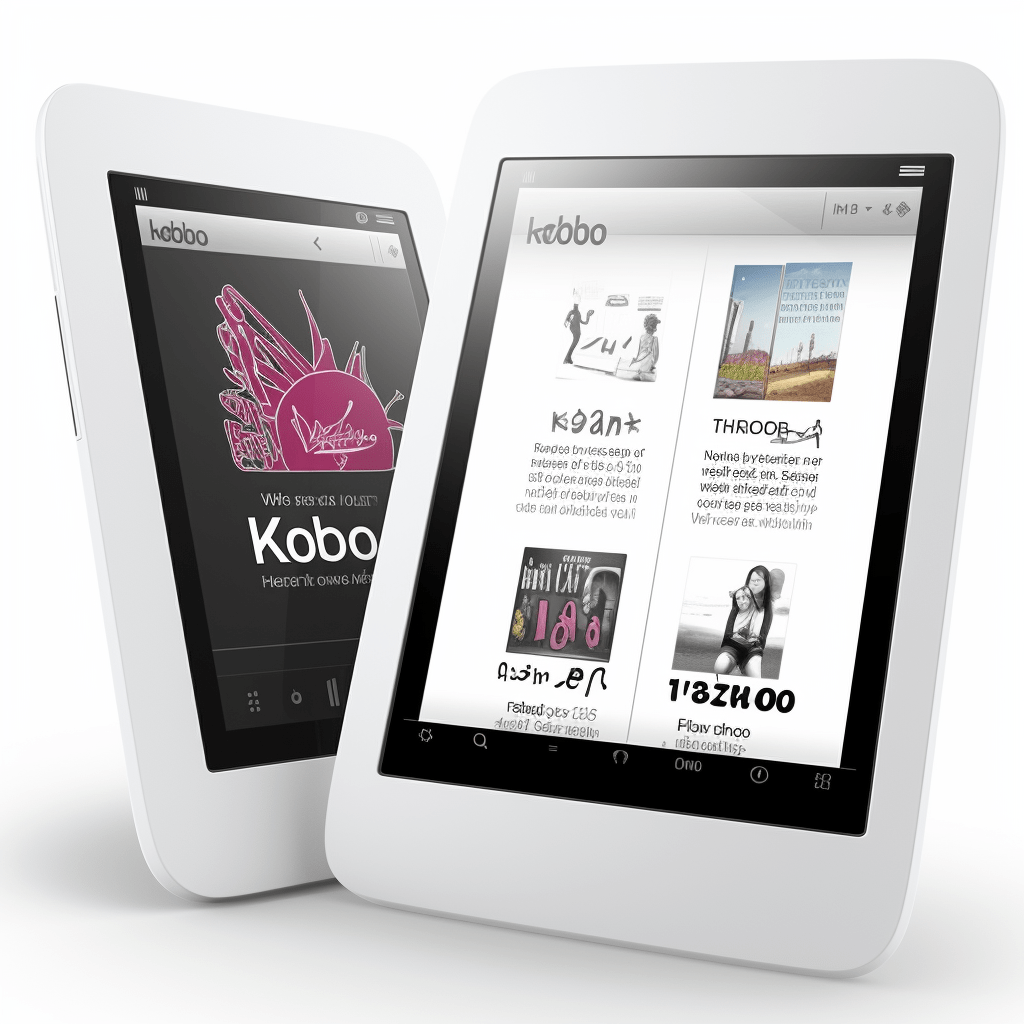
Create a Kobo account
Learning to Sync a Kobo Ereader is an exciting experience, but can be a bit overwhelming if you don’t know where to start. Fortunately, with the right guidance and a few simple steps, syncing your Kobo eReader can be a breeze. How do you begin?
To create a Kobo account, start by visiting the Kobo website. Here, you will be asked to provide your email address and personal information. After that, you will be asked to verify your new Kobo account by clicking on the link sent to your email address.
Following that, select your preferred language and accept the terms of service to complete the creation of your Kobo account. Once you have completed the account creation process, review the information you provided to ensure accuracy.
Download the Kobo App
It can be intimidating to learn how to sync a Kobo eReader, but taking the time to understand the process can be incredibly rewarding. To take the first step, users must download the Kobo App, which is available in the App Store. Search for the app and tap the download button, and the app will be installed.
Log in to the Kobo App with your Kobo account credentials. Connect the Kobo eReader to the device and then sync it with the Kobo App.
This will allow users to access their library, purchase books, and start reading.
Register your device
How to sync a Kobo eReader can seem intimidating at first, but taking the time to understand the process can pay dividends. Once the app is installed, users need to log into the app with their Kobo account credentials.
After that, the Kobo eReader must be connected to the device and then synced with the Kobo App. This allows users to access their library, purchase books, and start reading.
Additionally, it is important to connect the device to Wi-Fi so that it can sync with the Kobo account. Moreover, users can sync their Kobo library for access from any device, and make sure to install any available updates to keep the eReader up-to-date.
Connecting to Wi-Fi
Select and connect to the network by entering the correct password. Troubleshoot any Wi-Fi connection issues that may arise and ensure the connection is secure by updating the Kobo Ereader’s Wi-Fi settings.
When users no longer need to be connected to the Wi-Fi, they can disconnect to save battery life. Check that your device is in range of your Wi-Fi network.
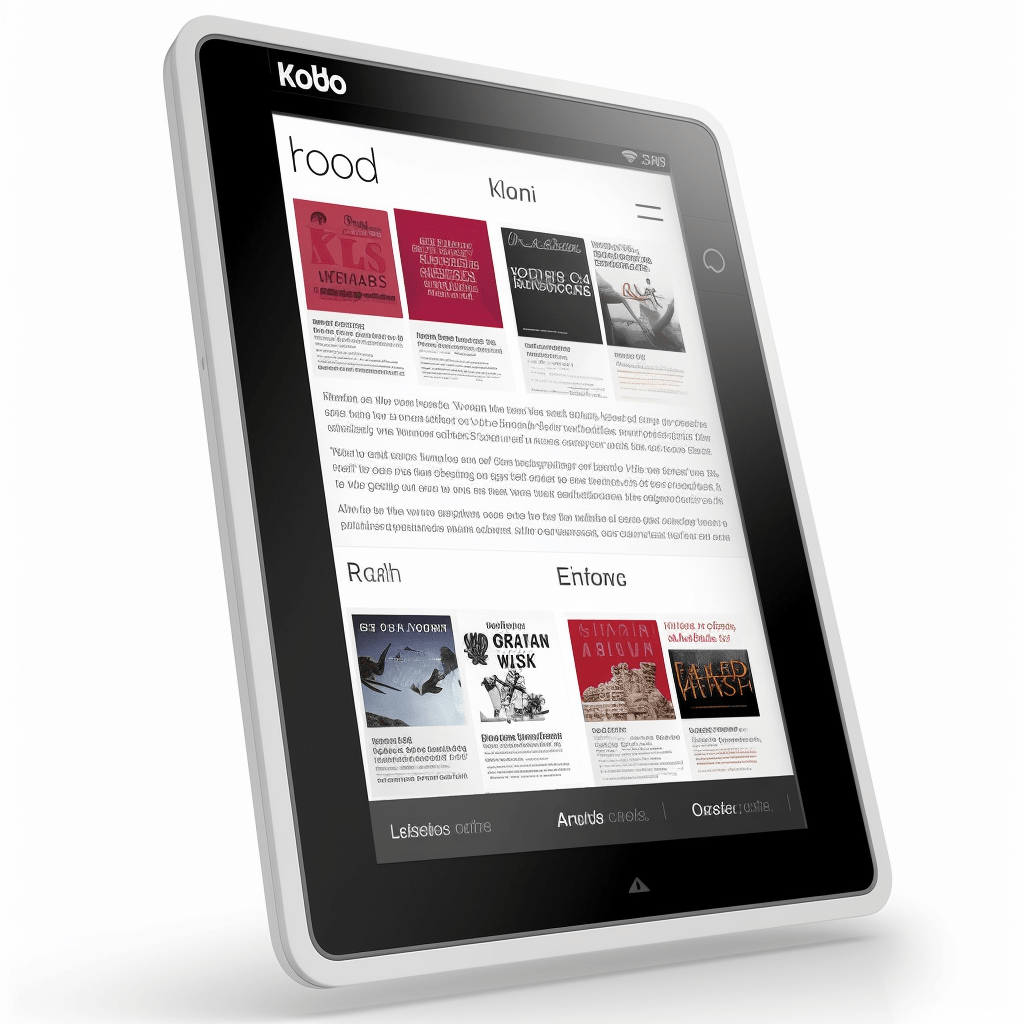
Check your device is in range of your Wi-Fi network
Connecting a Kobo eReader to Wi-Fi is an important step to get the most out of the device. How far the device is from the desired network is the first step. To ensure a secure connection, the device should be in range of the chosen Wi-Fi network. After turning on the device, users should check if it is connected to the same Wi-Fi network as their computer. Additionally, the device must not be connected to a different Wi-Fi network. To ensure the connection is secure, users should also verify that their Wi-Fi network is broadcasting and that no other devices are connected to it. Furthermore, the Wi-Fi network should not be hidden. Finally, users should test the connection by loading a website or app on the device.
Select the Wi-Fi icon on the home screen
Connecting a Kobo eReader to Wi-Fi is a simple but important task. How to get it done? First, select the Wi-Fi icon on the home screen of your Kobo eReader. You can find this in the upper-right corner of the home screen. Tap it and look for a list of available Wi-Fi networks. Tap the name of your home Wi-Fi network from the list. Enter your Wi-Fi network password when prompted. Wait a couple of moments while your Kobo eReader connects to your Wi-Fi network. Confirm that it’s connected with the connected Wi-Fi symbol in the upper-right corner of the home screen.
Select your network and enter your password
Connecting your Kobo eReader to a Wi-Fi network is essential for making the most of your device. Accessing an internet connection is the first step. To get started, the first step is to select your network and enter your password.
You can find available WiFi networks on your device by looking for the icon in the upper-right corner of the home screen. Choose the network you want to connect to, enter the password, and tap OK to confirm the connection.
Once your device has connected to the Wi-Fi network, you’ll be able to access the internet with your Kobo eReader. With your internet connection in place, you’re ready to start downloading content.
Downloading content
To ensure that you have the best possible experience with your device, it’s important to understand where you can find content to download. What types of content are available, and which formats are supported? Investigating both Kobo-specific and third-party sources, as well as comparing prices, can help you find the best deals. Knowing the various transfer options available will come in handy when downloading content to your device. With these considerations in mind, you can be confident that you’re making the most of your Kobo eReader. Accessing your library will allow you to find the content you’ve already downloaded and more.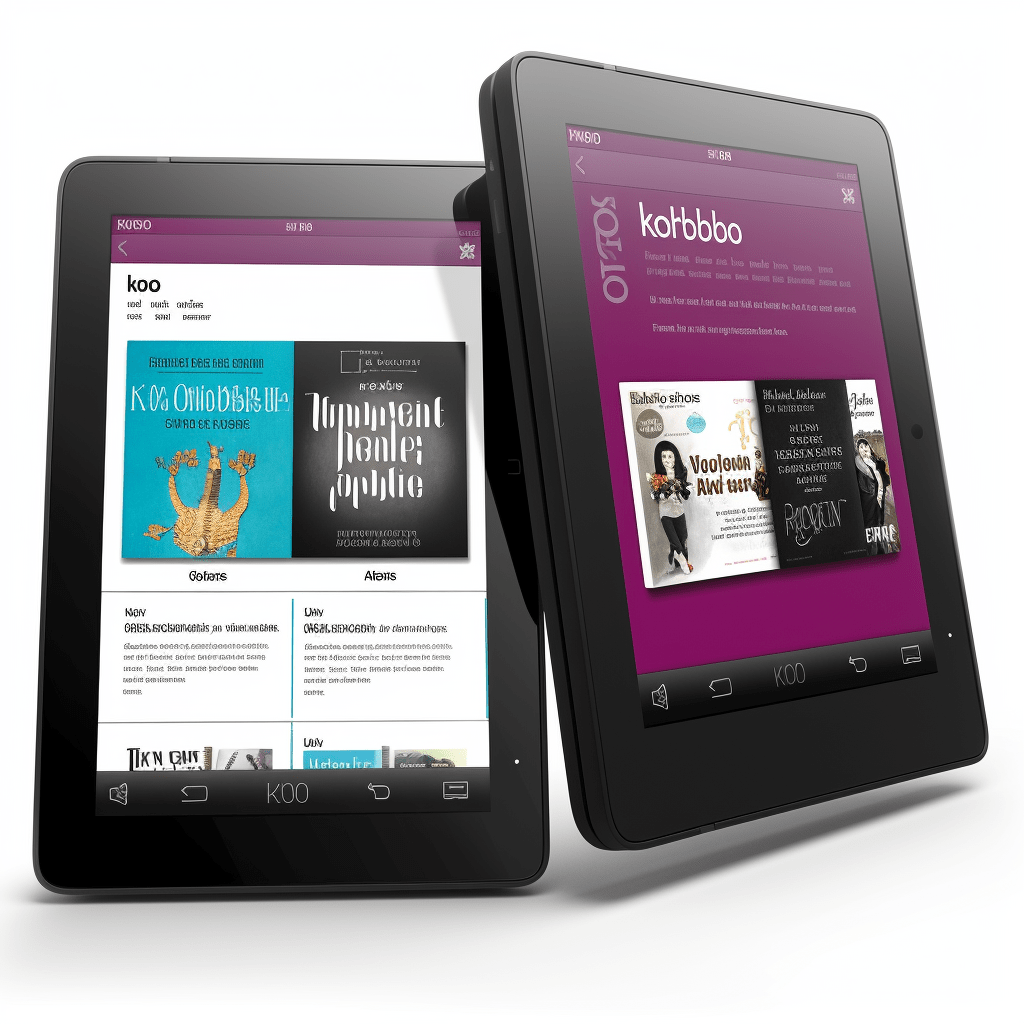
Access your library
Getting the most out of your Kobo eReader starts with accessing your library. It’s important to understand how to log into your Kobo account and how to search for ebooks, so you can find the content you want to download. Once you’ve located your desired ebooks, you can download them to your device and sync your library. This way, your ebooks will be accessible on your eReader.
You can also create a collection of ebooks on your eReader for easy access. This way, you can quickly access the books you are currently reading.
Now let’s look at how to find the content you want to download.
Find the content you want to download
We all know how difficult it can be to find the perfect book to read. With so many titles to choose from, it can be overwhelming. Luckily, the Kobo eReader makes it easy to find the content you’re looking for. Personalized recommendations and suggestions can help narrow down your search, while the advanced search options enable you to find the perfect book for you. You can also browse the collections and categories to find something that suits your interests, or check out the Bestsellers and New Releases sections for the latest titles. Don’t forget to look for special deals and discounts to get the most bang for your buck. Finally, you can sign up for the Kobo newsletter for up to date information on the newest releases. When you’ve found the content you want, you’re ready to start downloading.Buy the book or select a free book
When it comes to synchronizing your Kobo Ereader, the first step is to purchase or select a free book. You can find the book you want in the Kobo Store or search for it online.
Then, you will need to download the book onto your Kobo Ereader. Once the file is downloaded, you can open it and sync it to the device.
Why should you download the book to your device? It allows you to access the book from anywhere. You can read the book on any device that is connected to the same account as your Kobo Ereader. Additionally, downloading the book to your device gives you the freedom to read it even when you don’t have an internet connection.
Download the book to your device
Syncing your Kobo E-Reader is now easier than ever. All you need to do is download the book to your device, connect your Kobo E-Reader to your computer using the USB cable. Launch the Kobo Desktop application, select “Add Books” from the menu bar, browse for the book you would like to download. Select the book and click “Open.” Once this is done, the book will begin downloading to your device. You can start reading right away. With this simple process, you can have your favorite books in no time.
Syncing your Device
We all want to make sure our e-readers are synchronized with the latest, greatest content. With Kobo’s Ereader synchronization features, it’s easier than ever to ensure your device always has the latest updates and the hottest books.
When it comes to setting up a synchronization schedule, Kobo makes it easy to customize the time and frequency of synchronization. Knowing what you can sync is also important as you will have the ability to sync your entire library or select individual titles.
Connecting to the right network is also essential, as the wrong connection can cause synchronization issues. To keep your Kobo Ereader up-to-date, regular synchronization is highly recommended. Additionally, taking advantage of Kobo’s remote synchronization capabilities can make it easy to keep your device in sync no matter where you are.
Plugging the USB cable into your Kobo Ereader and computer is the first step in getting your device synchronized. Once this is done, the Kobo Desktop Application will launch, allowing you to add books, customize synchronization settings, and manage your library.
Plug the USB cable into your Kobo Ereader and computer
Syncing a Kobo Ereader is a simple process that requires just a few steps to get started. Plug the USB cable into your Kobo Ereader and computer. Ensure that both the computer and Kobo eReader are powered on, and locate the USB port on the Kobo eReader. Plug the USB cable into the port and the other end into an available USB port on the computer. Check if the Kobo eReader is detected by the computer, and if not, try another USB port. Once the Kobo eReader is detected, it should now be synced with the computer.
Take advantage of Kobo’s custom synchronization settings to ensure your device is always up to date. It’s important to have a good understanding of the synchronization process and make sure the device is always up to date.
A great way to get started is by selecting the Sync button located in the top right corner of the Kobo Desktop app. Once this button is clicked, the Kobo Desktop app will search for any recent updates to the library. Any changes made will be reflected in the library after syncing is complete.
The eReader will also be updated. Once the sync is complete, it is safe to disconnect the eReader from the computer.
But why is this synchronization process important?
Syncing a Kobo eReader is a great way for users to make sure their devices are up to date and secure. With just a few clicks, users can initiate the synchronization process and ensure that all their content is available on the device. Why select the Sync Now button? When clicked, the Sync Now button initiates the synchronization process that will sync the device with the Kobo cloud.
The process will automatically download any content that has been purchased from the Kobo store and upload any notes, highlights, or bookmarks made on the device. Once the sync is complete, users will receive a confirmation message.
The synchronization process can take a few minutes depending on the amount of content that needs to be synced. Once the sync is successful, any newly purchased or downloaded content will be available.
Managing your Library
Managing your library is an essential task for any Kobo user, and organizing it properly is key to having a great Kobo experience. Syncing your library with the Kobo app and other devices allows you to access your content from anywhere. It’s important to back up your library regularly to ensure that you don’t lose any of your data. Knowing the different file formats that are supported by your Kobo eReader is also necessary for accessing all of your content. The Kobo app can be used to easily share your library with family and friends. Keeping your library up-to-date is necessary for accessing the latest content.
Adding books to your library
Connecting the Kobo eReader to a computer is the first step in adding books to your library. With the USB cable provided, the eReader can be connected to the computer and Kobo Desktop can be downloaded for easy book transfers. Once the software is installed, users can drag and drop books from their computer to the eReader. Additionally, books can be added directly from the Kobo Store. After adding books to the library, users should sync their eReader to ensure the books are transferred. When the books are on the eReader, users can start reading immediately.Deleting books from your library
Connecting the Kobo eReader to a computer with a USB cable is the first step in adding books to the library. By downloading the Kobo Desktop application, users can quickly and easily drag and drop books from their computer to the eReader. Alternatively, books can be added directly from the Kobo Store. Once books are in the library, users must sync their eReader to ensure the books are transferred.
Deleting books from the library is a straightforward process. First, connect the Kobo eReader to a computer with a USB cable. Then, launch the Kobo Desktop application and select the “My Library” option from the left-hand menu. Scroll through the list of books in the library and select the title that is to be deleted. Click the trash can icon at the top of the list to delete the selected book.
Organizing books into collections
With the Kobo Desktop application, users can easily organize their books into collections based on topics or categories. Collections can be created in the Kobo eReader, and books can be added with a simple drag and drop. Removing books from collections is also a breeze, simply click the trash can icon.
Grouping books together in collections and reordering collections and books is a snap. Troubleshooting can be a tricky task, but it doesn’t have to be!
The Kobo Desktop application is equipped with powerful features to help you troubleshoot any issue you may come across. By following a few simple steps, you can be sure to get your problem fixed in no time.
First, make sure that you have the latest version of the Kobo Desktop application installed. If the issue persists, try restarting your device. If the issue is still unresolved, contact Kobo Support for help.
With the Kobo Desktop application, you can easily keep your books in order. From creating collections to troubleshooting any issues, the Kobo Desktop application has you covered.
Troubleshooting
Using a Kobo eReader can be a great way to stay organized and manage your books. However, sometimes users may experience difficulty when trying to sync the device. To make sure your Kobo eReader is working properly, it’s important to troubleshoot any issues quickly.
First, check that the device is connected to a compatible power source. Additionally, make sure the Kobo is connected to the same Wi-Fi network as the computer. It’s also important to confirm that the computer and Kobo are both updated to the latest software versions. Additionally, make sure the Kobo is not connected to a Virtual Private Network (VPN).
If these steps don’t resolve the issue, try restarting the device or computer. If the issue persists, try resetting the device to factory settings.
Finally, if none of these troubleshooting steps resolves the issue, contact Kobo customer service for further assistance.
Check your Wi-Fi connection
To ensure a successful connection, users should first check if their device is connected to a compatible power source. Additionally, it is important to verify that the Kobo is connected to the same Wi-Fi network as the computer.
It is also necessary to update both the computer and Kobo to the latest software versions. Furthermore, users should make sure the Kobo is not connected to a Virtual Private Network (VPN).
If these steps do not resolve the issue, users should try restarting the device or computer. If the issue persists, resetting the device to factory settings is recommended.
If none of these troubleshooting steps works, customers should contact Kobo customer service for further assistance.
Restart your device
How to Sync a Kobo Ereader may seem complicated, but the process is actually quite simple. To keep your device running smoothly, it is important to restart your Kobo Ereader periodically. This can be done by pressing and holding the power button for several seconds to shut it down completely.
Disconnect any power sources such as a charger or USB cable, and wait a few minutes before restarting your device. After re-connecting the power source, press the power button to turn your device back on. This process may take a few minutes, but once it is complete you will be able to enjoy the features of your Kobo Ereader again.
When it comes to keeping your device up to date, the next step is to check for updates.
Check for updates
In order to ensure your Kobo eReader is running at its best, it is important to stay up-to-date with the latest software updates. This can be done by connecting your Kobo eReader to a Wi-Fi network, after which you will be prompted to install any available updates. Once you have accepted the update prompt, the update will begin downloading and installing. When this process is complete, your Kobo eReader will prompt you to restart the device. After restarting, it is a good idea to check for updates again to make sure you have the latest version. In this way, you can ensure your Kobo eReader is running at its best.
Contact Kobo support
This article will provide an overview of the various customer service options available to Kobo ereader customers. For those needing assistance synchronizing their device, Kobo customer support is available to help. Online resources are also available to help with troubleshooting and setup.
Customers can also speak directly with a customer service representative via the phone support line. For any device-specific issues, Kobo customer service is available to provide technical assistance.
User guides and manuals are available to help users better understand how to use their ereader and troubleshoot any issues. Additionally, Kobo has a community forum for customers to connect with other users and a live chat feature for those needing immediate assistance with their device.
FAQs
What devices can I use to sync my Kobo Ereader?
Syncing your device is simple and convenient, allowing you to easily transfer books, magazines, and other content to your Kobo eReader. Kobo provides support for a range of devices, including desktop computers, laptops, tablets, and smartphones.
You can sync your Kobo eReader with any device running Apple iOS, Google Android, and Windows 10. You can also sync your Kobo eReader with Mac and Windows computers.
To sync your Kobo eReader, you need to install the Kobo desktop app on your device. Once installed, you can easily transfer your books and other content to your Kobo eReader.
You can also use the Kobo app to manage your library and keep track of your reading progress.
How do I find new books to download?
With the Kobo Store and other outlets, users can discover new books, look for special offers and discounts. Keywords, authors, and genres can also be used to search for titles.
Friends and family can recommend books, while online bookstores can provide a wealth of titles. Library services provide a free way to download ebooks.
All of these options make it easy to find new books to download and read on the Kobo eReader.
Can I read downloaded books offline?
It’s no secret that Kobo eReaders are a great tool for readers to stay connected with their favorite authors and genres. They provide a plethora of options to discover new books, keep up with special offers, and search for titles. Additionally, they provide a great way to read offline by downloading books to the device itself, the Kobo app, or the Kobo Cloud. Furthermore, the Kobo eReader includes an added feature called Pocket, which allows users to save articles from the internet for offline reading. With so many options, it’s easy to see why the Kobo eReader is so popular.
But what about when you need to delete a book from your library? That’s where things get a little more complicated.
How do I delete books from my library?
Whether the content is out of date or no longer relevant, eventually readers may need to delete a few books from their library. Fortunately, deleting books from a Kobo eReader is a simple process.
To start, users will need to open the Kobo eReader application on their device and tap the Library tab at the bottom of the screen. This will bring up a list of all the books in their library.
From there, users will need to select the book they want to delete and tap the three dots in the upper right corner of the book’s cover. This will bring up a drop-down menu and users will need to select the option to “Remove from Library”.
Finally, users will need to confirm their choice by tapping the “Yes” button.
Is there a limit to the number of books I can download?
Kobo eReader users rejoice! With the Kobo eReader, you can bring an endless array of books to your fingertips. Whether you’re looking for a bestseller or a new release, the Kobo Store has you covered. With an internet connection, you can access the Kobo Store and download as many books as you want, without any limit.
Not only that, but you can also read books from other sources, such as public libraries and online bookstores. Plus, you can transfer books from your computer to your Kobo eReader, so you can have an extensive library of books wherever you go.
How convenient is that? Why limit yourself to just a few books when you can have an endless library?