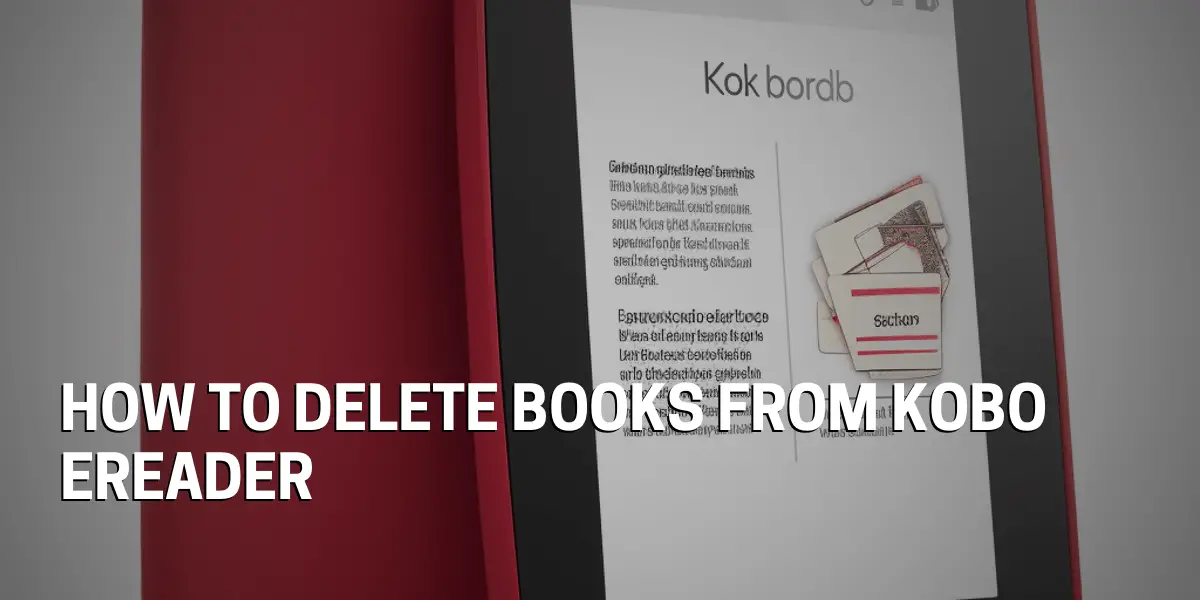Removing Books From a Kobo Ereader
When it comes to managing your Kobo ereader library, deleting books is a straightforward process. Connect your Kobo to your computer and open the Kobo desktop app. From there, you can select the book you want to delete and click the delete button.
Next, select the books you’d like to delete from the list and click delete again. If you’d like to delete multiple books, you can select them one by one and delete them as a group. If you’re not sure which books you want to delete, you can search through your library and select them individually.
Finally, confirm that you’d like to delete the books from your library. Kobo will remove the books from your library and free up space. You’ll no longer be able to access the books from your library, but you can always re-download them in the future.
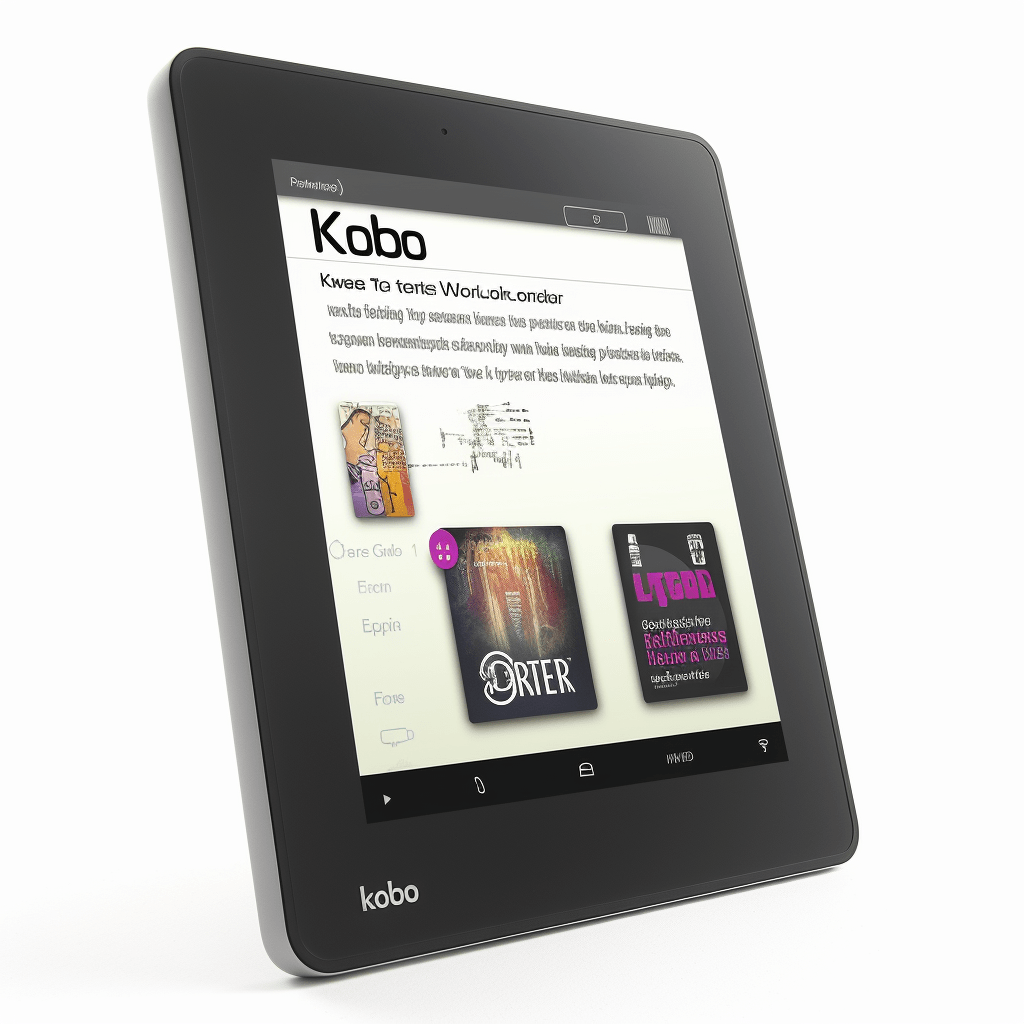
Deleting Books from the Home Screen
Selecting the correct books and pressing the menu button on the Kobo is the first step. From the menu, users can choose to delete the book, and then confirm the deletion by pressing the Delete button. This will remove the book from the Home screen, and if it was purchased from the Kobo Store, it will remain in the library and can be downloaded again at any time.
What’s more, multiple books can be deleted at once by selecting multiple books and then pressing the Delete button. The process is quick and efficient, providing users with a way to manage their e-book collection quickly and without hassle.
Deleting Books from the Library
Deleting books from the library on the Kobo eReader is a simple task that can be done with just a few clicks. To begin, users need to access the library on their Kobo by tapping the Library button. From there, they can select the book they want to delete and press the menu button.
From the menu, they can confirm the deletion by pressing the Delete button. After confirming the deletion, the book will be removed from the Home screen. Additionally, if the book was purchased from the Kobo Store, it will still remain in the library and can be downloaded again at any time.
What’s more, multiple books can be deleted in one go by selecting multiple books and then pressing the Delete button.
Removing Books from the Cloud
Kobo eReaders allow users to easily remove books from their cloud-based library. How can users go about deleting books from their Kobo account? They must first log in to their Kobo account and navigate to the library page.
From there, they can select the books they wish to delete and confirm the removal. Once they have confirmed the removal, the book will be removed from their library and the cloud.
Sync their device with the cloud to ensure the book is removed from their device.
Uninstalling Unwanted Books
To start, users need to open their Kobo library by accessing the icon on their home screen. From there, they can select the book they’d like to delete and tap and hold the book cover to open a menu.
Selecting ‘Remove from Library’ from the menu will then give them the option to confirm the deletion. Once the deletion is confirmed, the book will be gone from their Kobo eReader library.
Troubleshooting any issues with removing books from a Kobo eReader requires some key steps.
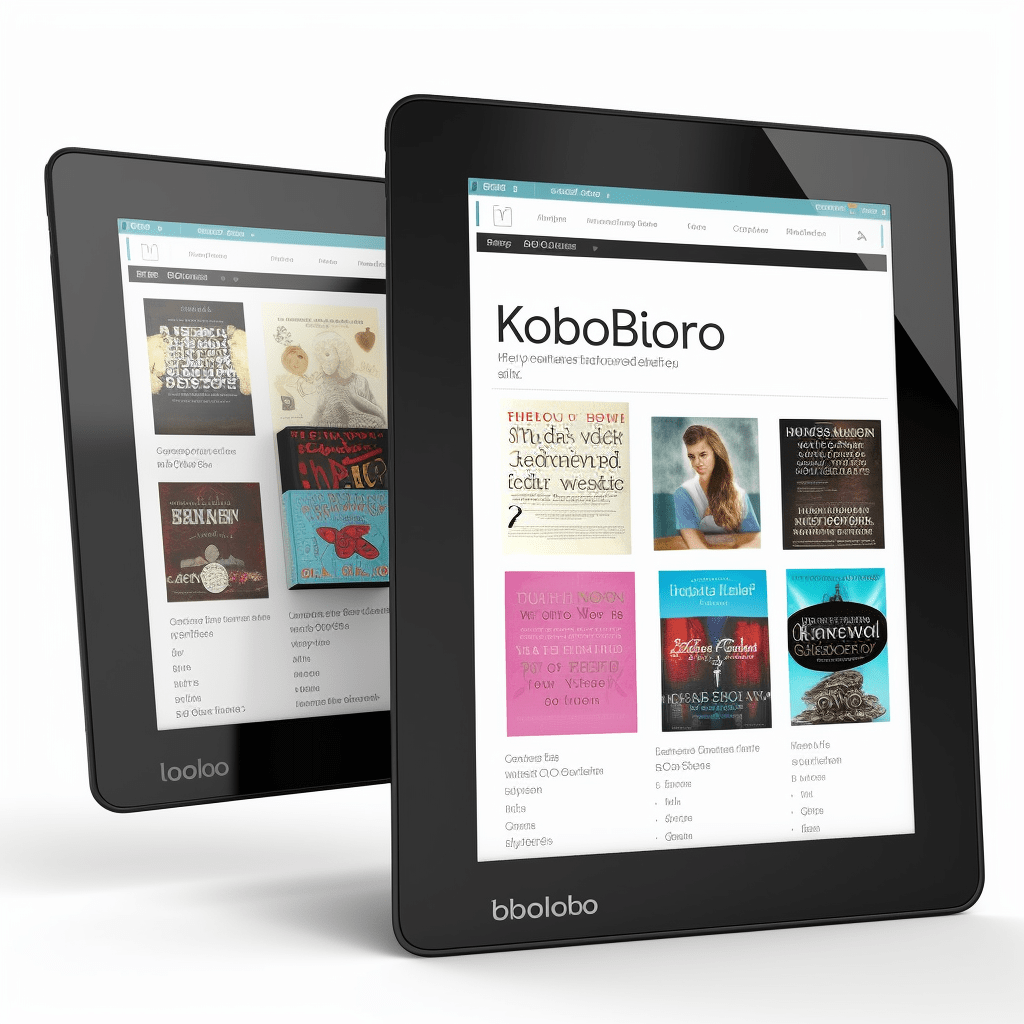
Troubleshooting Removing Books from a Kobo Ereader
Kobo eReaders are a popular choice for readers who want to carry a wide selection of books with them on the go. But when it comes time to removing books from the device, users may find themselves in a bit of a pickle.
A good starting point is to check if the book is already archived. Simply search the library section of the Kobo eReader for the book title. If it is archived, all users need to do is unarchive the book and then delete it.
But if the book isn’t archived, they can try restarting the device to see if the book is still there. If it still appears, they should look to see if the book has been moved to a different folder.
Failing that, users should verify that the book hasn’t been deleted from the Kobo store.
These steps should help users troubleshoot their way to removing books from their Kobo eReader.
FAQs
How do I delete books from the home screen?
Kobo eReaders provide users with a convenient way to take their entire library of books with them wherever they go. To delete books from the home screen, users simply need to press and hold the title of the book they want to delete and wait for a pop-up menu to appear. They then select “Remove from Home Screen” from the menu and the book will be removed. This process needs to be repeated for all the books users want to delete from their home screen. Once all the books have been removed, users will have successfully deleted them from their Kobo eReader.
Deleting books from the library is a little more involved. First, users should search the library section of the Kobo eReader for the book title. If the book is archived, all they need to do is unarchive it and then delete it. If the book isn’t archived, users can try restarting the device. If the book still appears, they should look to see if the book has been moved to a different folder. Failing that, they should verify that the book hasn’t been deleted from the Kobo store.
These steps should help users troubleshoot their way to removing books from their Kobo eReader. But if they’re still running into issues, they can always reach out for help.
How do I delete books from the library?
When it comes to removing books from the device, it’s important to know that there are two different ways to do it. First, users can delete books from their library by connecting their Kobo eReader to their computer via the USB cable. Upon doing so, the Kobo drive will open in Windows Explorer or Finder on Mac. From there, users can simply select the books they want to delete and drag them to the trash or recycle bin. Once the books are deleted, they should then eject the Kobo device.
But what if users want to delete books from their cloud library? In this case, they should first search the library section of their Kobo eReader for the book title. If the book is archived, all they need to do is unarchive it and then delete it. If the book isn’t archived, users can try restarting the device. If the book still appears, they should look to see if the book has been moved to a different folder. Failing that, they should verify that the book hasn’t been deleted from the Kobo store.
Deleting books from a Kobo eReader can seem like an intimidating task at first, but it’s really quite easy.
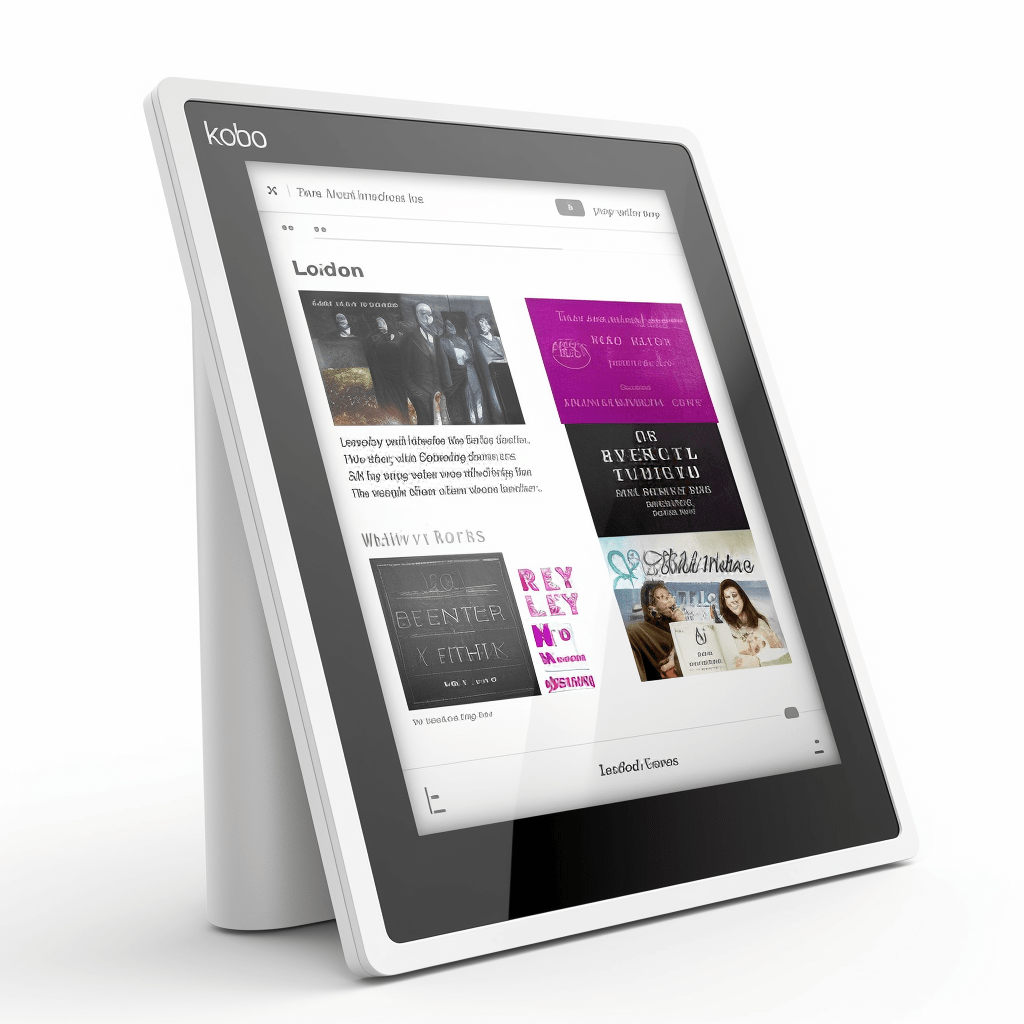
How do I remove books from the cloud?
Logging in to a Kobo account and selecting the cloud tab is the first step. It’s a relatively straightforward process, and users should have no trouble getting in. Once that is done, the user should click the book they wish to delete and then select the trash icon to delete it. Quick and painless! After confirming the book’s deletion, the user can rest assured knowing the book has been removed from the cloud.
As this process is quite simple, it can be done in a matter of minutes. With a few easy steps, books can be deleted from the cloud library. This is why Kobo eReader users should not hesitate to remove books they no longer need.
How do I uninstall unwanted books?
Kobo eReader users may find themselves in need of deleting books from their cloud library. But why is it important to do so? Removing books from the cloud library is essential for freeing up storage space and keeping the device from becoming cluttered.
It also allows users to easily find the books they need when searching through their library. Unfortunately, for some users, the process of deleting books may not be as straightforward as it should be.
If a user finds themselves unable to delete books, they should first try disconnecting their eReader from the computer and reconnecting it. This should fix the issue in most cases.
If the problem persists, the user should contact Kobo customer service for further assistance.